I am a Zivver admin
Configure and manage Zivver
Create an Encryption Gateway Rule in Google Workspace for a trigger word
Do these steps to create a rule in Google Workspace:
- Open the Google Admin Console.
- Go to apps Apps -> Google Workspace -> Gmail -> Compliance.
- Click on next to Content compliance.
Tip
If there are already rules set up, you can click the button instead to add a new rule. - Under Content compliance, enter
Zivver: Secure message by sender + Outbound DLP. - At 1. Email messages to affect, choose Outbound.
- At 2. Add expressions that describe the content that you want to search for in each message, choose:
- If ANY of the following match the message.
- Click on the button.
- In the dropdown menu, choose Advanced content match.
- For Location, choose Subject.
- For Match type, choose contains text.
- Enter a word you would like to use in the subject to send secure emails (e.g.
EncryptorSecure email).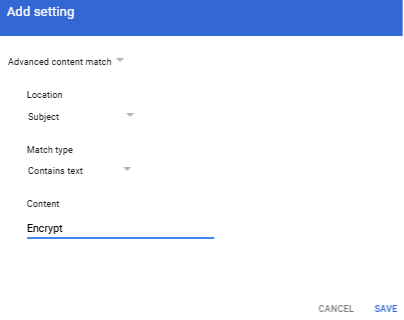
- Click .
- Under 3. If the above expressions match, do the following > Route, select Change the route.
- In the dropdown, change Normal routing to Zivver Send Connector.
- Click .
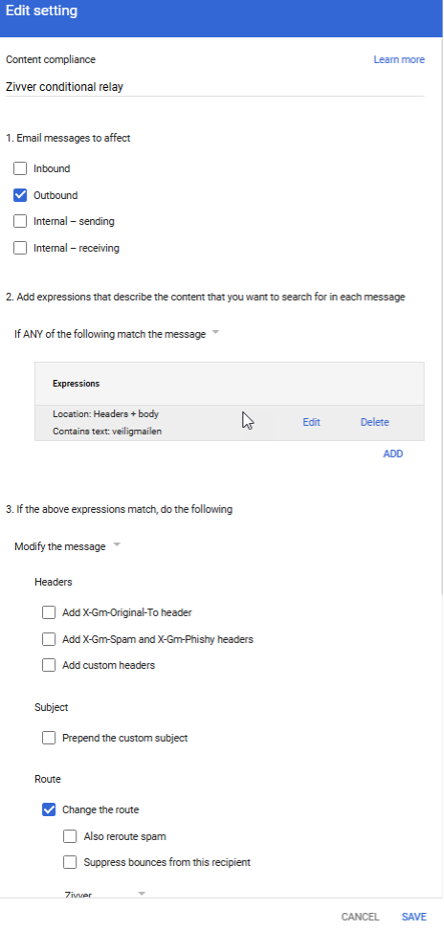
The rule is now saved and active. All messages that include the trigger word in the subject will be routed to Zivver.
