I am a Zivver admin
Configure and manage Zivver
04. Open existing and create new Synctool profiles
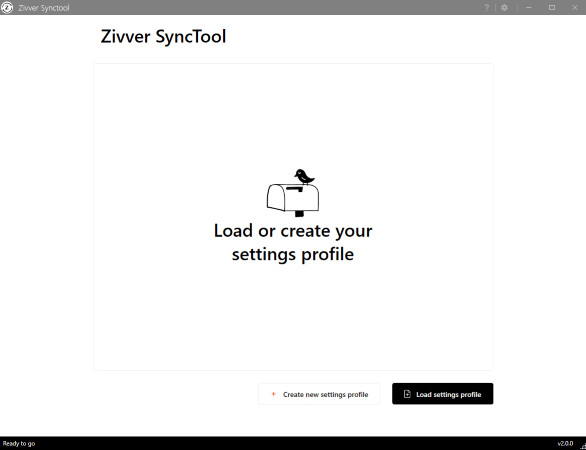
Introduction
When opening the Synctool, you see an overview of all existing Synctool profiles.
Synctool profiles are .xml files that contain the Synctool configuration. These files include, for example, which sources are used, which synchronization options are enabled, and how email reports are sent after synchronization.
Automatic detection of profiles
If you open the Synctool and Synctool profiles (.xml files) are stored in %AppData%/Zivver/Synctool for the account that is currently logged in to the server, the Synctool automatically detects and imports them.
You can check whether you have Synctool profiles stored by opening Windows File Explorer and copy-pasting %AppData%/Zivver/Synctool in the address bar.
Loading profiles manually
If you have Synctool configuration profiles (.xml files) stored in a different location than %AppData%/Zivver/Synctool, you can load these profiles from any location on the server.
Click and browse to the location where the Synctool profile is stored.
You may find Synctool profiles in the AppData folder of a service account that is used to run the Synctool on a daily basis via the Windows Task Scheduler. Go to
C:\Users\"service-account-name"\AppData\Roaming\Zivver\Synctool to check whether Synctool profiles are stored there.Creating new profiles
If you do not have existing Synctool profiles to work with — for example, because your organization is new to Zivver — you can create a new Synctool profile by clicking .
For example, if you installed the Synctool at
C:\Program Files\Zivver\Synctool, create a subfolder C:\Program Files\Zivver\Synctool\Configuration and store the newly created Synctool profile in the Configuration folder.