I am a Zivver admin
Configure and manage Zivver
How to claim a domain in Zivver
Introduction
This article explains how to claim your email domain in Zivver. If you claim your domain in Zivver, you gain control over all the accounts under that domain on the Zivver platform. To verify that you own the domain, Zivver sends a verification email to an administrator account within your domain.
Claiming your domain(s) is required to enable the following features:
- Prevent users from creating rogue accounts under your domain.
- Create email aliases for users.
- Enable Single Sign-On.
- Enable automated account provisioning via the Zivver Synctool or Zivver CloudSync.
Zivver recommends claiming all domains that can send or receive emails. If regular emails can be sent from or received by addresses under your domain, those addresses can also send or receive Zivver messages.
Requirements
- You have at least a Professional business license from Zivver.
- You have administrator rights in Zivver for your organization.
- You control the domain you want to claim.
You do not control domains such asoutlook.comorgmail.com. - You can receive the verification email from Zivver at a typical administrator address, for example:
admin@yourdomain.com.
In the WebApp, more administrative accounts may be available.
If you do not have such an email address, refer to I do not have access to one of the five administrator email addresses
Claim your domain
The Domains tab is where you manage the domain names claimed by your organization.
- Go to the Domains tab.
You may need to authenticate with your administrator credentials. - Click the button in the top right corner.
A new window opens. - Enter the domain name in the first field.
Do not include@in the domain name. - In the second field, select one of the default domain management email addresses.
You can only choose a default administrator email address.
I do not have access to one of the above five email addresses - Click .
- Open the email sent to the address you selected in the previous step.
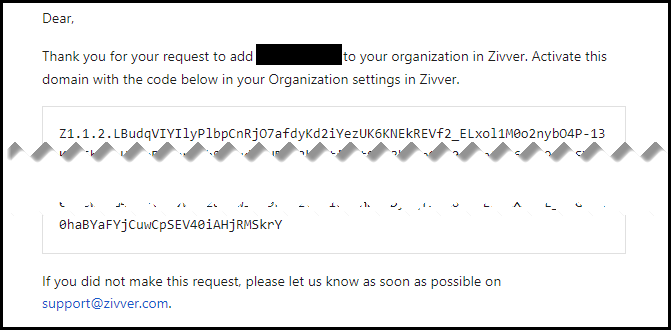
Tip
I did not receive the verification email
Troubleshoot the most common reasons for not receiving the verification email - Copy the verification code from the Zivver verification email.
- Go back to the Domains tab.
- Paste the code from the verification email.
- Click .
The status changes to claimed.
You have successfully claimed your domain in Zivver. If you have additional domains from which you can receive or send email, repeat the steps in this chapter.
Adopting accounts
After claiming your domain in Zivver, you can start adopting accounts for users who created a Zivver account under your claimed domain before the domain was claimed. Read everything you need to know about adopting accounts in the Adopting accounts manual.
I do not have access to one of the five administrator email addresses
Either choose one of the options below or contact your mail server administrator.
- Set up one of the five email addresses as an alias for your own email address so you will receive the verification code in your own inbox.
- Contact a colleague who has access to the email address you selected when claiming the domain and ask them to share the verification code.
If the above two options are not available, contact your mail server administrator.
If you have set up a new alias to receive the verification email, test that you can receive emails on your new alias from outside your organization. If you cannot receive email from outside your organization, Zivver cannot send the verification email either.
Troubleshoot reasons for not receiving the verification email
There are two main reasons for not receiving the Zivver verification email:
- The Zivver verification email is marked as SPAM by your mail server.
- The Zivver verification email cannot be delivered to your inbox.
The Zivver verification email is marked as SPAM by your mail server
The email may be flagged as SPAM by your mail server’s filter. Check the SPAM filter logs for a message sent from noreply@zivver.com to your chosen alias (for example, postmaster@yourdomain.com) with the subject: “Verify your domain [your domain] in Zivver”.
Mark the verification email from Zivver as “not SPAM” and allow it to be forwarded to your inbox, then proceed with the steps in the Claim your domain chapter. If you cannot find the verification email in your SPAM filter or folder, go to the Zivver verification email cannot be delivered to your inbox.
The Zivver verification email cannot be delivered to your inbox
If you did not receive the verification email and it is not marked as SPAM, it cannot be delivered to your inbox.
Test whether your chosen alias (for example, postmaster@yourdomain.com) can receive email from outside your organization.
If you set up a new alias to receive the verification email, test if you can receive emails on your new alias from outside your organization’s mail server (for example, your personal email address).
If you cannot receive email from outside your organization, Zivver cannot send the verification email. It is important to send a test email to your chosen alias from outside your own mail environment because Zivver also resides outside your mail environment. Testing from within your own mail environment could give a false positive.
If the above causes and solutions do not resolve your issue, contact support and mention that you cannot receive the verification email for claiming a domain, and provide the following information:
- The chosen email alias to receive the verification email (for example,
postmaster@yourdomain.com). - The date and timestamp when the verification email was sent from the Zivver administrator portal during the domain claim process.
