Skip second verification WebApp - Trusted-device authentication
Introduction
How can you skip the second verification step in the Zivver WebApp after verifying your identity? For your convenience, you can choose to skip this step on trusted devices.
You can access your messages without a second verification step only in the following cases:
- An administrator of the organization that sent you the Zivver message has enabled this option.
For email and SMS verification:
The skip function applies to messages from all organizations that have enabled this feature.
If you enabled this function in the past, it only works for those organizations that allow skipping verification.
For access code verification:
You can skip the access code verification only for messages from the same organization, and only when using the same verification method.
Example:
You enabled the skip function with SMS verification. Later that day, you receive a message that uses email verification. You must enter the email code to open that message.
The next day, you receive another message that uses SMS verification. You can now open that message without entering the SMS code.
Procedure
Enable the skip function
With SMS or email verification
- Click .
A new window opens.
You receive a verification code. - Enter the code from the SMS or email.
- Select the checkbox Remember this device.
For more information, hover over theicon.
- Click .
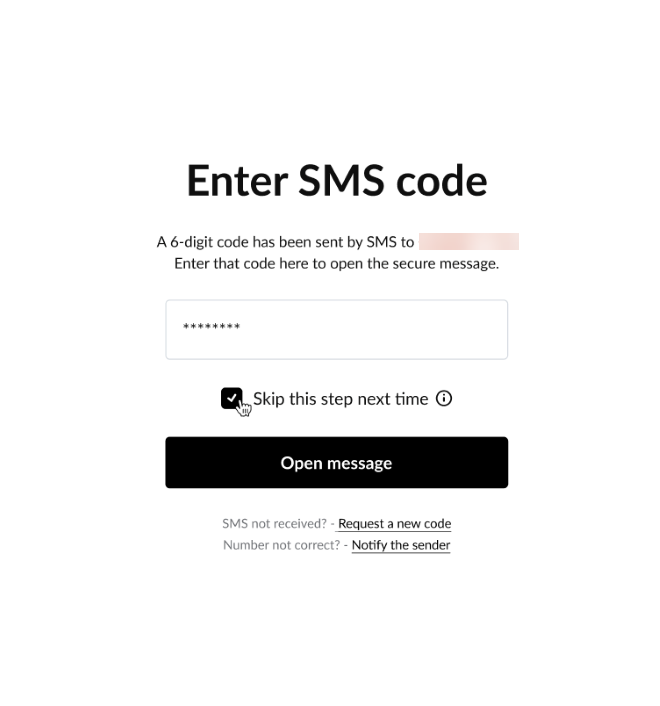
With access code verification
- Enter your access code in the access code field.
- Select the checkbox Remember this device.
For more information, hover over theicon.
- Click .
Cancel the skip function
To remove a trusted device, choose one of the following options:
Option 1
- Find the email you received when you enabled the Trusted device authentication function.
The subject of the email is New device added. - In that email, click .
A new page on zivver.com opens. - Click .
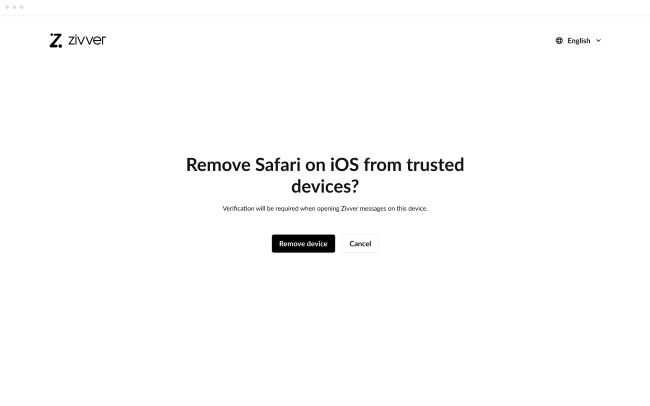
Option 2
- Open the message using the access code, or the code received via SMS or email.
- Click .
A new window opens with the message Remember this device?. - Click .
