I have a Zivver account
User manuals and reference documentation
How to clear browser cache and cookies
Introduction
This how-to guide helps you delete browser cache and cookies when a web page in your browser (e.g., Edge or Google Chrome) is not working as expected. In some cases, clearing your browser cache and cookies may resolve the issue.
If you want to know more, read about cache and cookie management on the cache and cookies management page from Microsoft.
Clear browser cache and cookies
The steps below apply to Microsoft Edge. If you are using Google Chrome, replace the URL in step 3 with the following:
chrome://settings/clearBrowserData.- Open Edge.
- Close the browser tab that is not working as expected.
- Either press Ctrl + Shift + Delete simultaneously on your keyboard, or
paste the URLedge://settings/clearBrowserDatainto your address bar and press Enter.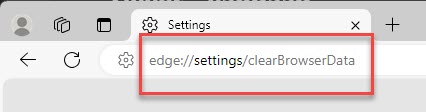
- Change Time range to All time.
- Make sure Cookies and other site data and Cached images and files are selected.
- Click .
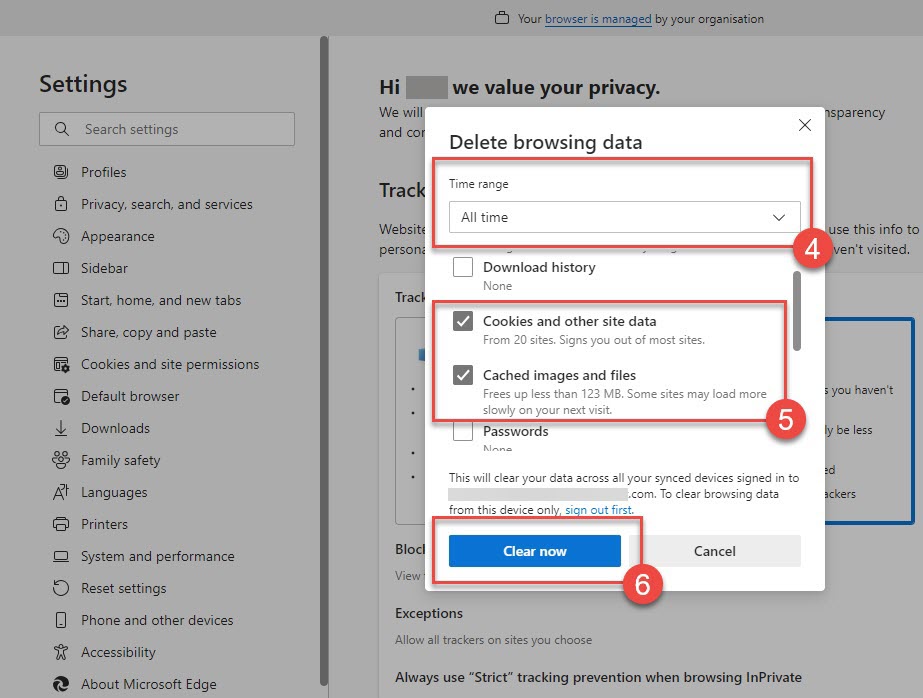
- Check if the problem is resolved.
