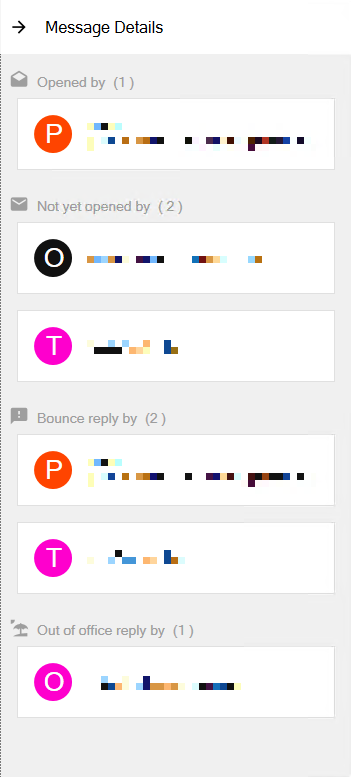I have a Zivver account
User manuals and reference documentation
View a read receipt
View the read receipt in the Zivver Office Plugin
With the Zivver Office Plugin, you can easily check if and by whom a sent message has been opened.
Zivver determines whether a message has been opened based on its decryption status. If a recipient receives the message decrypted — such as when Inbound Direct Delivery (IDD) is enabled — the read receipt will indicate that the message has been decrypted. However, this does not necessarily confirm that the recipient has read the message.
Procedure
Follow the steps below to view a read receipt:
Open the Sent items folder in Outlook.
You will see an envelope icon at the bottom right of your sent Zivver message.Hover your mouse pointer over the envelope icon to see who has opened the message.
The status of the message is indicated by the color and type of envelope:- Black, closed envelope mail: None of the recipients have opened the message.
- Black, opened envelope drafts: Not all recipients have opened the message.
The number in front of the envelope indicates how many recipients have opened the message. - Colored, opened envelope drafts: All recipients have opened the message.
Other icons
When you click the envelope icon, you might see other icons in the pop-up window. These icons indicate the status of the message for each recipient:
- A text bubble with an exclamation mark feedback: The message was not delivered to the recipients mentioned in this section.
- A parasol icon
 : The recipients mentioned in this section sent back an automatic reply (Out of Office).
: The recipients mentioned in this section sent back an automatic reply (Out of Office).
The image below shows an example of all the statuses a message can have: