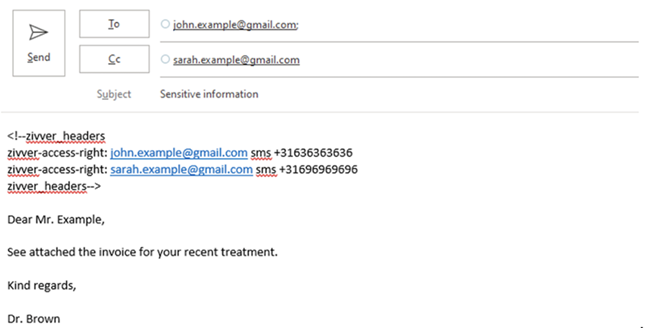Help Center
Add recipient verification details to send your email
Introduction
This page explains why you have received a notification from Zivver asking you to add recipient verification details to send your email, and how to do this.
Why did I get this notification?
Your organization uses Zivver to secure emails and protect personal or sensitive information. The information security policy of your organization requires that the recipient(s) of your email are verified before they can access its contents. Depending on the policy of your organization, Zivver can verify recipients using a code sent by SMS to their mobile phone or using an (organization-wide) access code.
If you received this notification, it means that:
- A phone number or access code is missing for one or more recipients.
- None of the recipients have received your email.
What can I do about it?
You have these alternatives to add the missing recipient verification details and send your email:
Use the link in the notification email to finish sending your email.
Do this if your organization allows you to send emails from the Zivver Web App or mobile app.
- Cick the Finish sending your email link in the notification email
- The draft Zivver message opens in the Zivver Web or Mobile App
- Click on the marked recipients
- Add the missing mobile phone number(s) or access code(s)
- Send the draft message from the Zivver application.
It is not necessary to send your original email again.
You can also access the draft message by navigating manually to the Zivver Web App or mobile app.
Add the recipient verification details to the Zivver contact list
Do this if your organization does not allow you to send emails from the Zivver WebApp or mobile app.
- Open the Zivver application in your browser or mobile app.
- Navigate to your personal or organization’s address book.
- Create a contact or edit an existing contact.
- Enter or correct the verification details.
- Resend your email from your regular email client.
In some email clients, you can send an email again. Refer to the vendor documentation. If your email client does not support this, send the email again as a new email.
Speak to your IT support or Zivver admin
If the options above don’t work, speak to your IT support or Zivver administrator.
If you are asked to enter verification details for the same recipient more than one once, it is possible that a different system overwrites those details. Such a system can be a system that imports contact information and overwrites existing information. In this case, ask your IT support or Zivver administrator to save or update the missing information in the relevant system. When this is done, send your email again from your regular email client.
Add custom headers and send your email again (workaround)
If none of the above options are possible, you can use this workaround.
For every recipient with a missing or invalid phone number, add this to the top of the email body.
<!--zivver_headers zivver-access-right: <EMAIL> sms <PHONE NUMBER> zivver_headers-->Replace
EMAILandPHONE NUMBERwith the correct values:
EMAILis the email address of a single recipient.
Format: recipient@domain.com
PHONE NUMBERis the mobile phone number of a single recipient, including the country code.
Format: +31636363636 or 0031636363636Send your email again.
In some email clients, you can send an email again. Refer to the vendor documentation. If your email client does not support this, send the email again as a new email.
See below for an example with the custom headers added to the email body.